Open your system preferences, either by opening the apple menu in your upper left hand corner, or by clicking on:
- the light switch icon on your dock (versions 10.2-10.5)
- the silver gear icon on your dock (versions 10.5 and above)
Click on "international", you will have three options: Language; Format; and Input Menu. Click on "input menu."
Once that window opens, you will have three selections at the top. Select keyboard viewer to see your keyboard if you wish. Also, at the very bottom of the window you will have the option to "Show input menu in menu bar." I suggest checking this option so you can quickly access the keyboards you use frequently.
Once you have selected these options, scroll down, as the keyboards are organized alphabetically. When you reach "R", check the box next to the Russian Phonetic keyboard. It should have an icon that appears as a Russian Flag with a blue diamond in the lower right hand corner of the flag.
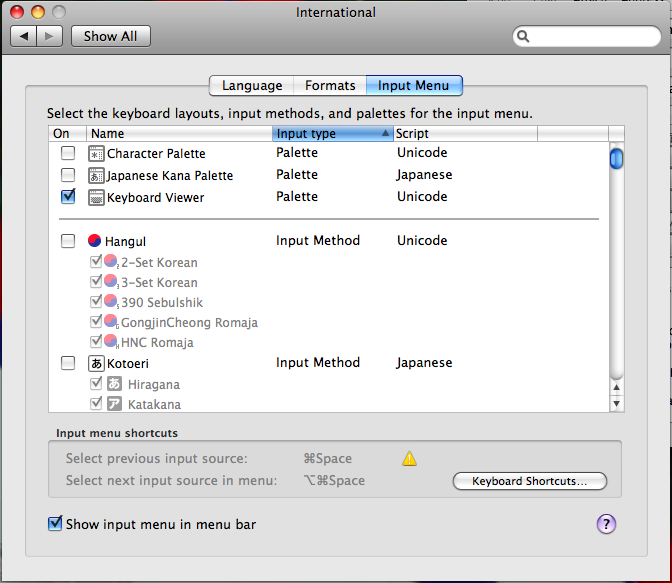
Close the System Preferences Menu. Once you have done this, open your keyboard selector by clicking on the american flag in the upper right hand corner of your screen
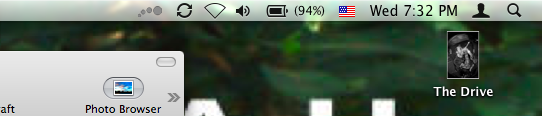
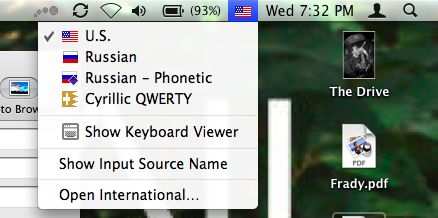
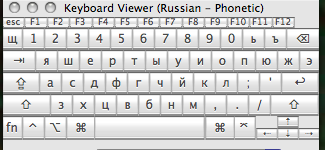
Notes
You will find the letter Ъ on the ‘equals’ key ( = ) and the Ё by holding down the option key and pressing then number ‘2’. Of course you get the upper case version of those letters by adding the shift key to them.